7. Firmware Upgrade¶
As new features are released. New firmware for the Morse Trainer will be released. There are two systems which will need to be upgraded, the screen and the micro processor.
Danger
Make sure the unit has enough battery power or plugged in during the upgrade.
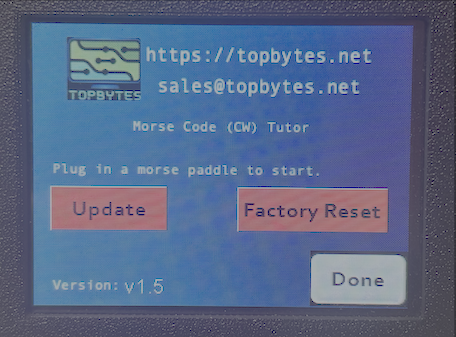
The simplest way to upgrade the firmware is to provide the Morse Trainer with a WiFi connection, and then press the "Update" button on the About screen.
On pressing the "Update" button, if you have configured the WiFi the Morse Trainer will connect to our servers and start downloading the firmware for the micro processor. Once the firmware is received and validated the unit will reboot. On reboot should a new screen firmware be required, this will then be downloaded and written to the screen. Once complete the unit will reboot again and be ready for use.
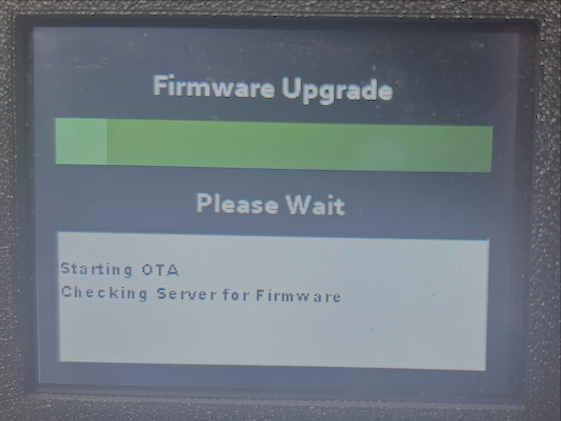
Danger
Do not turn off the unit until the upgrade has completed.
You should notice the version on the boot screen and About page have changed to reflect the new image.
7.1. Emergency Recovery¶
Should the Over The Air (OTA) firmware update fail and the system stops to function, it's possible to recover the system directly. You will need to unscrew the 4 case screws on the sides and pull apart. Inside you will see the micro processor board with it's own micro USB socket.
You will need a micro USB to USB cable (make sure it's one which provides data not just power). Plug the Morse Trainer into your computer.
Note
You need to use the Chrome web browser to perform the upgrade
Click on the "Connect" button above and select the USB port associated with your Morse Trainer
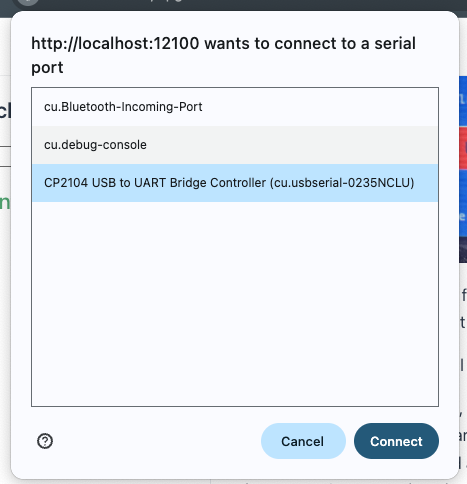
Once connected you'll see a dialog with two options
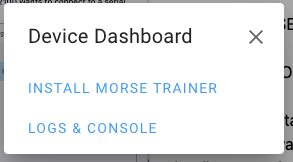
INSTALL MORSE TRAINER
LOGS & CONSOLE
Select the "Install Morse Trainer" to begin reinstalling the firmware. Once the firmware is restored, it will connect to the screen and check it's firmware. If necessary it will attempt to upgrade it. However if you haven't configured WiFi then this will fail.
If the screen upgrade fails, you will need to force the update. Copy the TFT file to a micro SD card formatted FAT32.
Note
Make sure the Micro SD card doesn't have any other files in the root folder.
Install the SD card into the screen and power on the Morse Trainer. Wait for the install to complete. Power off the Morse Trainer, and remove the SD Card.
Power the unit back on and it will be recovered to the latest version.
7.2. Factory Reset¶
Factory reset will restore all the Morse Trainer settings back to their defaults.
Should the Morse Trainer stop performing as expected, first plug the Morse Trainer into USB power and allow to charge. If after recharging the battery it's still having issues, you can try to resetting to factory defaults.
7.3. Console¶
Selecting Console will provide debug information during operation. You can also send commands via serial to the micro processor. This is most useful for debugging and development.
7.3.1. Update Screen¶
update screen
This will force a redownload and update of the screen. It doesn't matter the current version running.
7.3.2. Update Firmware¶
update firmware
Update the firmware on the micro processor, same function as pressing the "update" button on the about page.
7.3.3. SSID¶
ssid <WIFI NETWORK NAME>
Update the WIFI network name.
7.3.4. WiFi Password¶
password <WIFI PASSWORD>
Update the WIFI network password, this can be helpful if the password is complex, and can be hard to type in on the touch screen.
7.3.5. Reboot ESP¶
reboot esp
Restart the micro processor.
7.3.6. Reboot Screen¶
reboot screen
Restart the screen. After the screen has restarted, it will appear to hang only showing the "Boot" screen. This is because the micro processor thinks the screen is on a different one. It's therefor necessary to also reboot the esp afterwards.
7.3.7. Restore¶
restore
Factory reset the Morse Trainer to defaults.
7.3.8. Calibrate¶
calibrate
Set the screen to calibrate, for touch calibration
7.3.9. Settings¶
settings
Display the current settings configured.